Many times we need to capture the screenshot of the webpage. Suppose you want to show some errors to your friend or any thing else. In these cases, we need to take screenshot of the web page. You can also take screenshot of the page by using "Prnt scrn" button on the keyboard. But it can only capture the current screen. It will not capture page after scroll. So is there any permanent solution?
Yes, you can do this if you are accessing the website on the Google chrome. There are some Google Chrome extensions which can help you in taking screenshot of the web page. You can capture the whole page or any portion, annotate it with rectangles, circles, arrows, lines and text, blur sensitive info, one-click.
First of all go to the link:
https://chrome.google.com/webstore/detail/alelhddbbhepgpmgidjdcjakblofbmce?hl=en
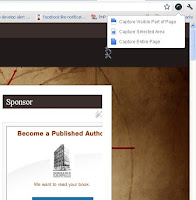
Install the chrome extension on your web browser.
Then you will see a capture button on the top right corner of the page.
Open the webpage and click on the icon. You will see a popup menu with capture options.
You can capture the visible part or the entire web page. After clicking on the desired menu item. You will see the image editor with the captured image. You can edit the image and then done.
After clicking on the done, you can either save the image to the local hard drive or copy to clip board. Now you have the image, use it as you want.
Yes, you can do this if you are accessing the website on the Google chrome. There are some Google Chrome extensions which can help you in taking screenshot of the web page. You can capture the whole page or any portion, annotate it with rectangles, circles, arrows, lines and text, blur sensitive info, one-click.
First of all go to the link:
https://chrome.google.com/webstore/detail/alelhddbbhepgpmgidjdcjakblofbmce?hl=en
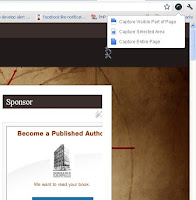
Install the chrome extension on your web browser.
Then you will see a capture button on the top right corner of the page.
Open the webpage and click on the icon. You will see a popup menu with capture options.
You can capture the visible part or the entire web page. After clicking on the desired menu item. You will see the image editor with the captured image. You can edit the image and then done.
After clicking on the done, you can either save the image to the local hard drive or copy to clip board. Now you have the image, use it as you want.
No comments:
Post a Comment